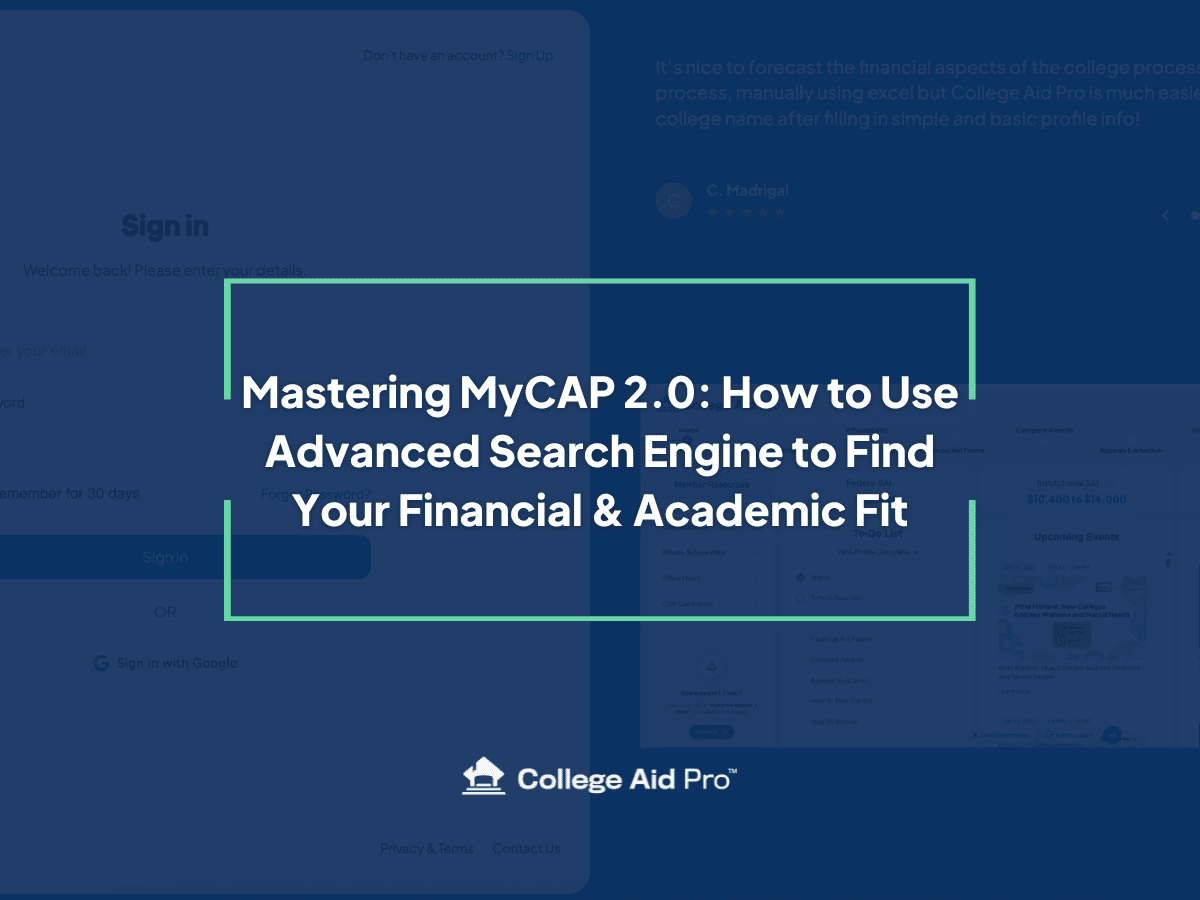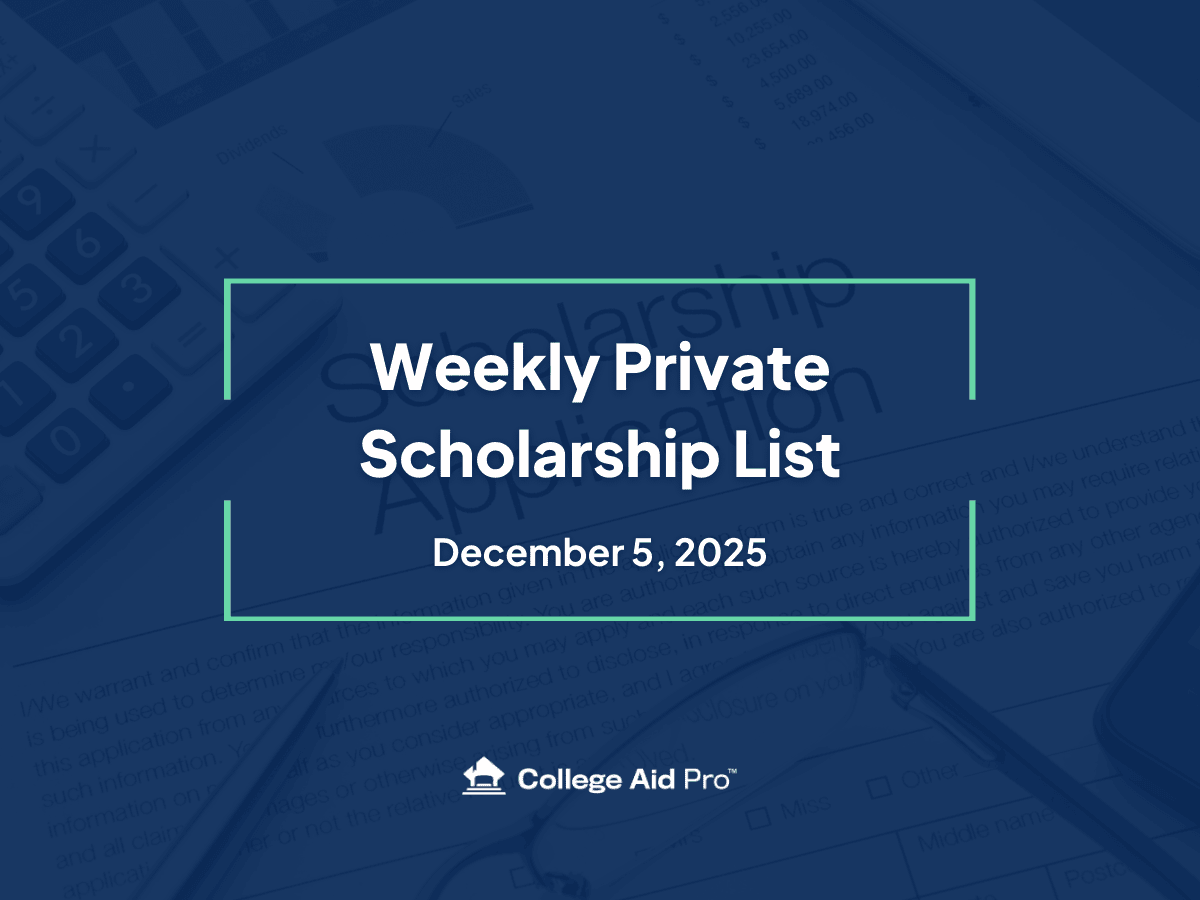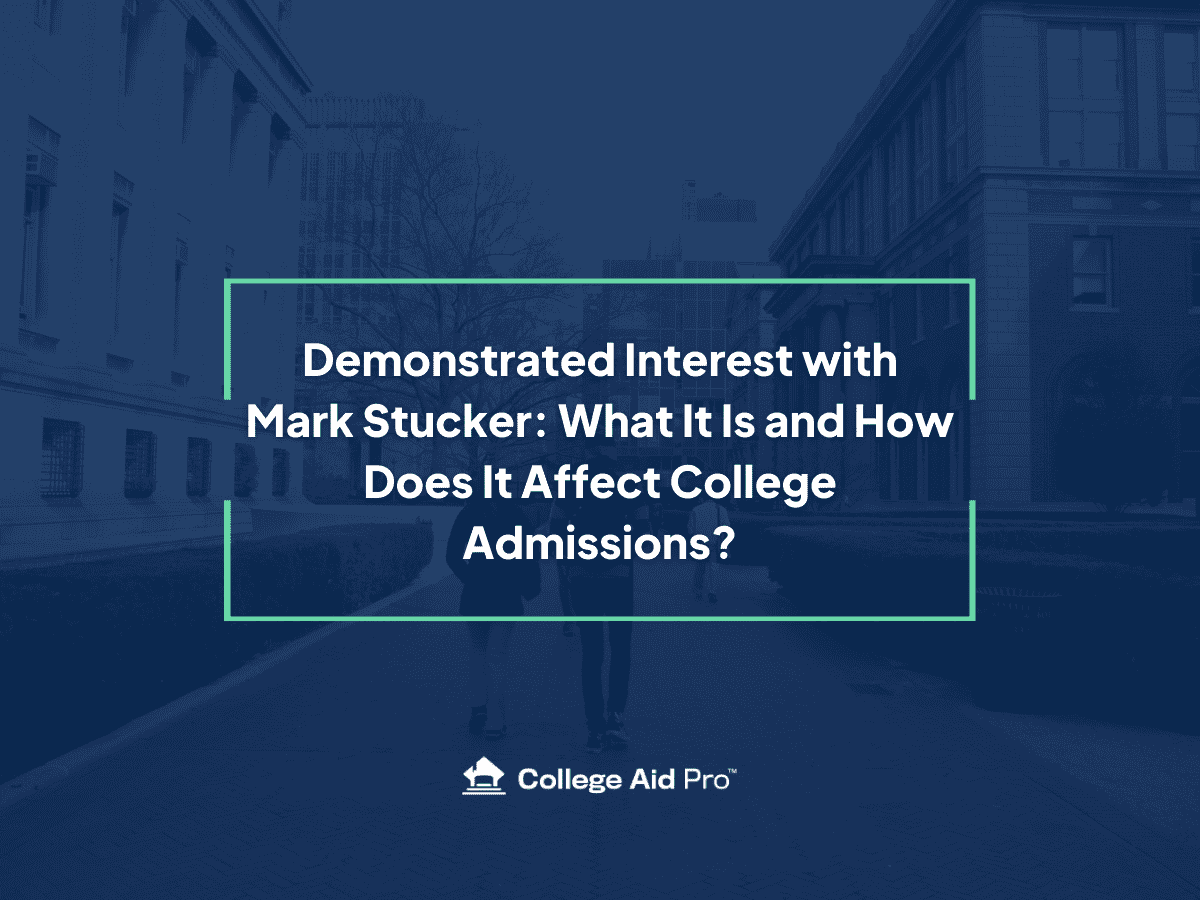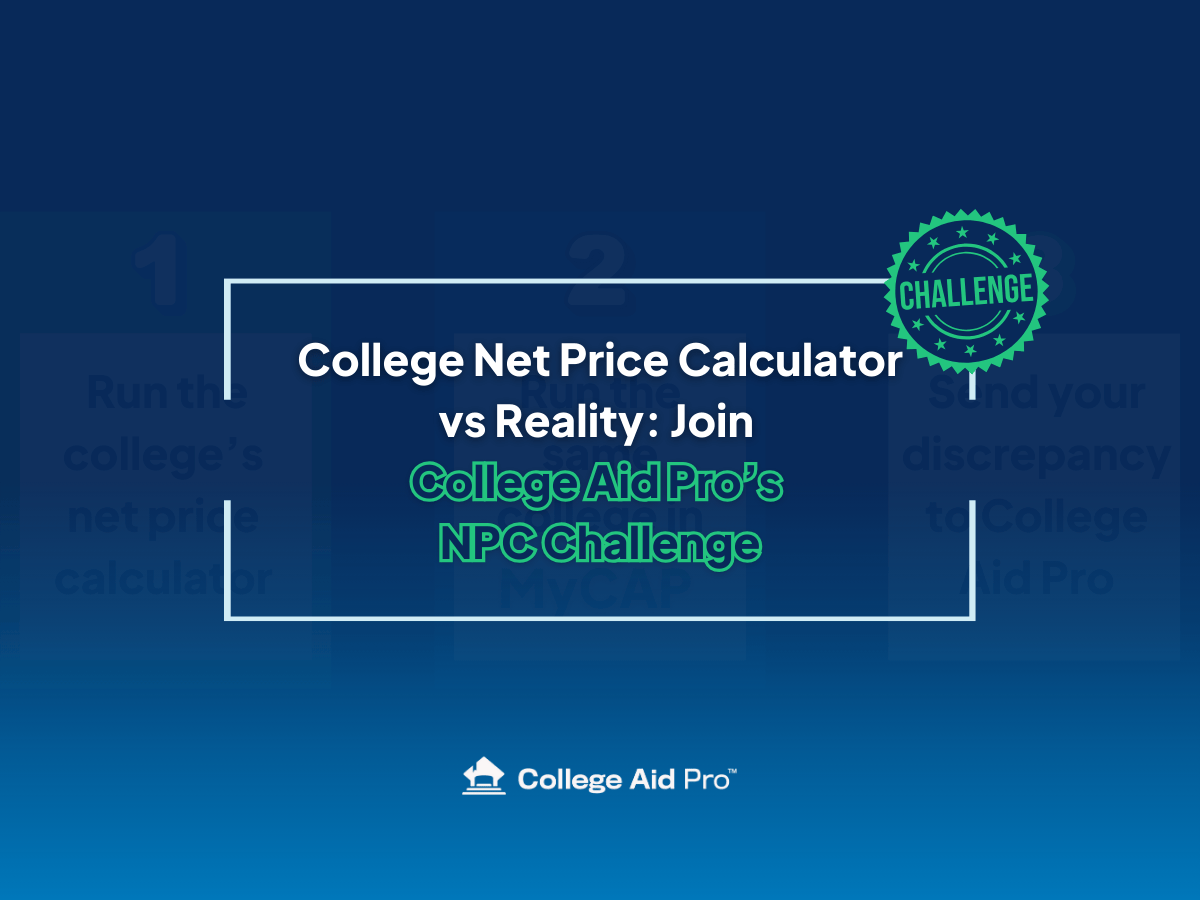Mastering MyCAP 2.0: How to Use Advanced Search Engine to Find Your Financial & Academic Fit
Finding the right college is one of the biggest challenges families face. With over 4,000 colleges and universities in the U.S., how do you narrow down the list to schools that not only offer the right academics but also fit within your family’s budget?
That’s exactly where MyCAP 2.0’s Advanced Search Engine comes in. More than just a directory of schools, it’s a powerful engine that lets families combine academic and financial filters to uncover colleges that truly fit. In this walkthrough, we’ll take a deep dive into the search engine and show you step by step how to maximize its features to make smarter, more confident college decisions.
Why Advanced Search Matters
Many search tools only scratch the surface — focusing on things like location, size, and majors. MyCAP 2.0 goes deeper by layering in the financial side of the equation. With the Advanced Search, families can:
- See which colleges are most likely to offer generous financial aid or scholarships.
- Compare estimated net costs (not just sticker prices).
- Filter schools by academic match, acceptance rates, and other critical academic criteria.
This dual focus on fit + affordability is what sets MyCAP apart.
Getting Started with Advanced Search
Once you’re logged in to MyCAP 2.0, the Advanced Search Engine tool is easy to find.
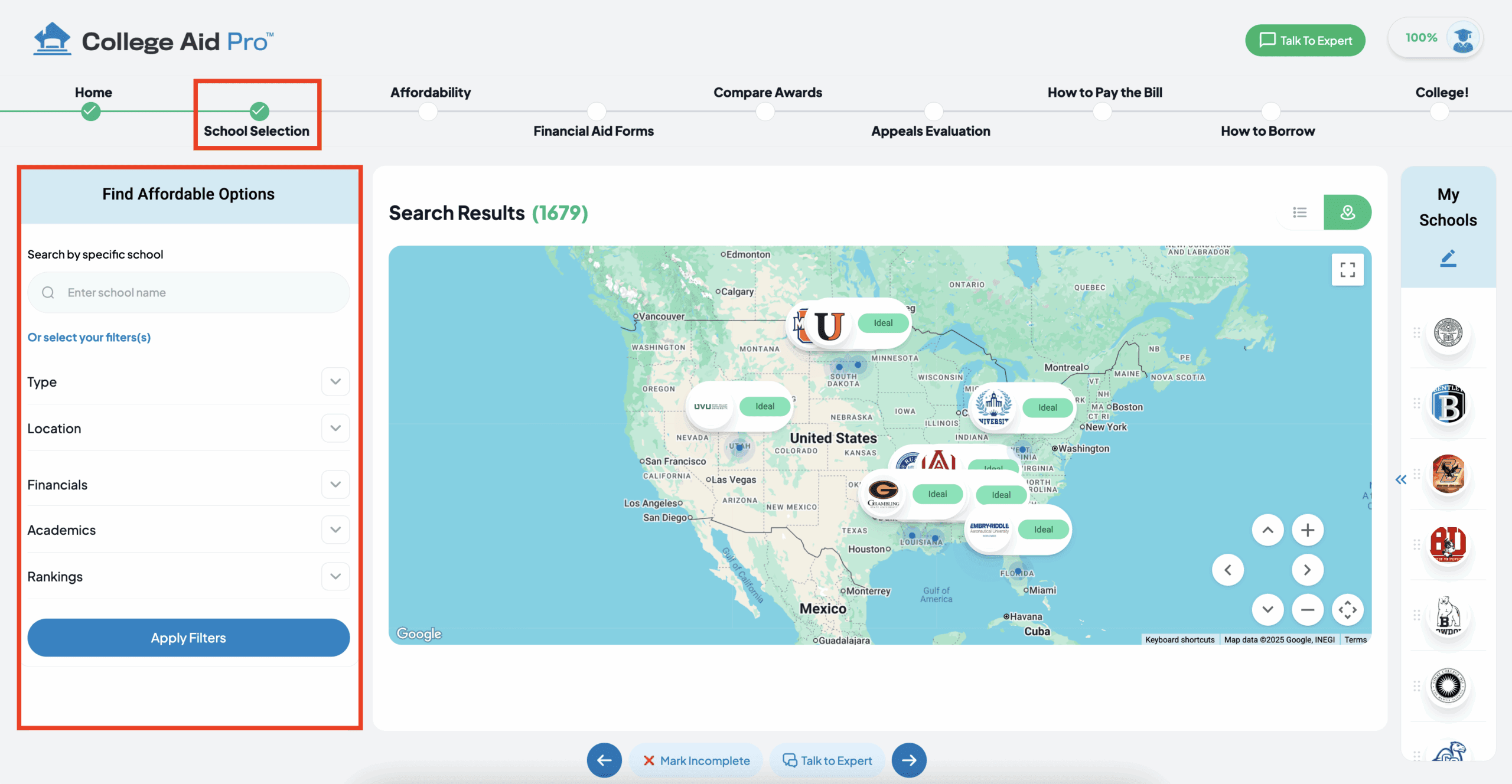
From here, you’ll see on the left hand side a layout with:
- A search bar for entering specific schools.
- A filters panel where you can refine results.
- A results list/grid that updates in real time as you apply filters.
Filters & Customization: Where the Power Lives
This is where Advanced Search really shines. Instead of scrolling through endless lists, you can instantly tailor your search based on what matters most to your student.
Institution Type
- Two or Four-Year: Looking for an associate or bachelor’s degree?
- Enrollment Size: Do you want a small college or large university?
- Public or Private: Quickly filter between state universities and private colleges.
- Special Groupings: HBCUs, women’s colleges, and more.
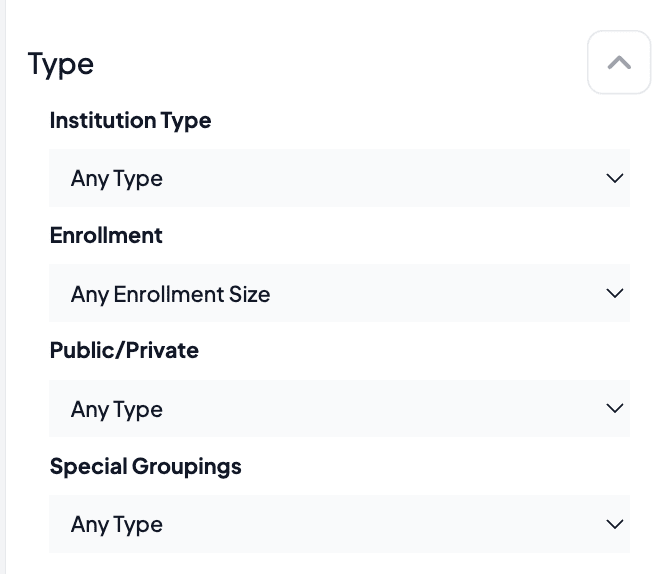
Location
- State & Region: Focus on schools close to home or explore opportunities across the country.
- Distance From Home: Set preferences for commuting range or cross-country adventures.
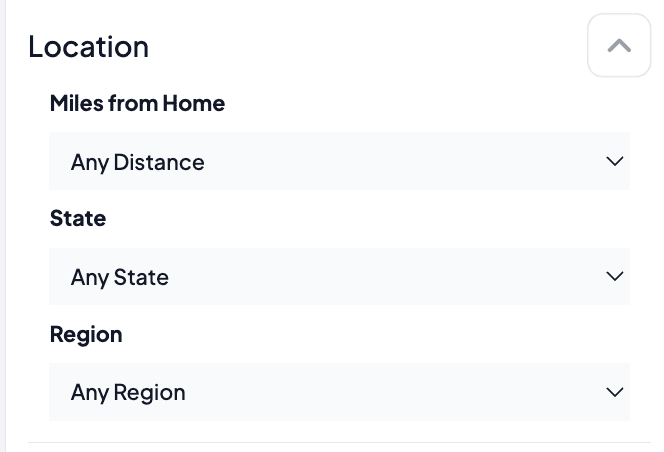
Financials
- Estimated Net Cost: See the projected out-of-pocket cost after aid.
- Merit Aid Likelihood: Identify where your student is most likely to earn scholarships.
- Need-Based Aid Generosity: Find schools with strong reputations for meeting financial need, and MORE!
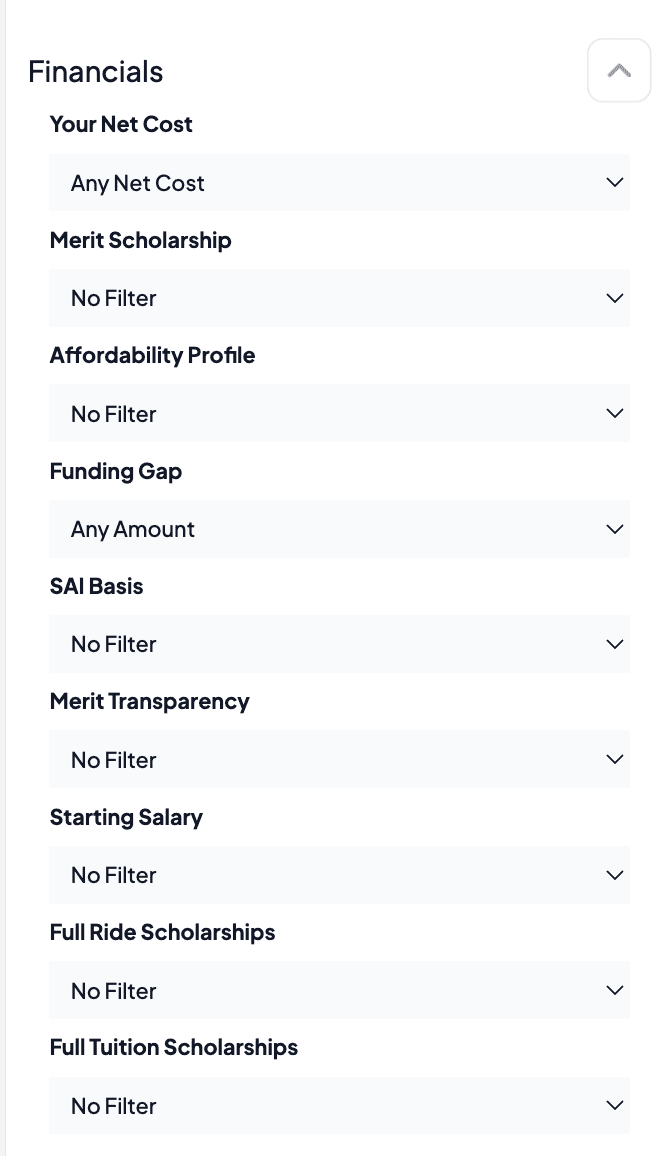
Academics
- GPA & Test Scores: Match schools to your student’s academic profile.
- Majors & Programs: Filter by specific areas of study or niche programs.
- Acceptance Rates/Selectivity: Build a balanced list of reach, match, and safety schools.
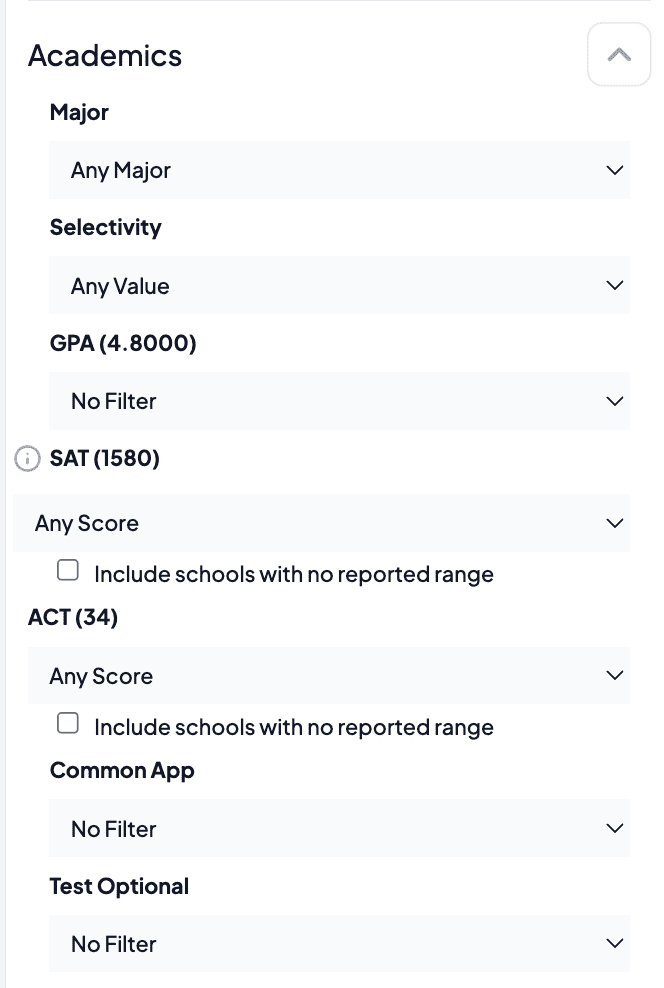
Rankings & Comparisons
- National Rankings: Explore how schools stack up in national rankings (Forbes & Money Rankings).

Case Study Walkthroughs
Let’s see the Advanced Search in action.
Example 1: Strong GPA, Needs Financial Aid
A student with a 3.9 GPA and strong test scores but limited budget. By setting GPA filters and adjusting financial aid generosity, the family can instantly uncover a shortlist of schools likely to offer generous aid packages.
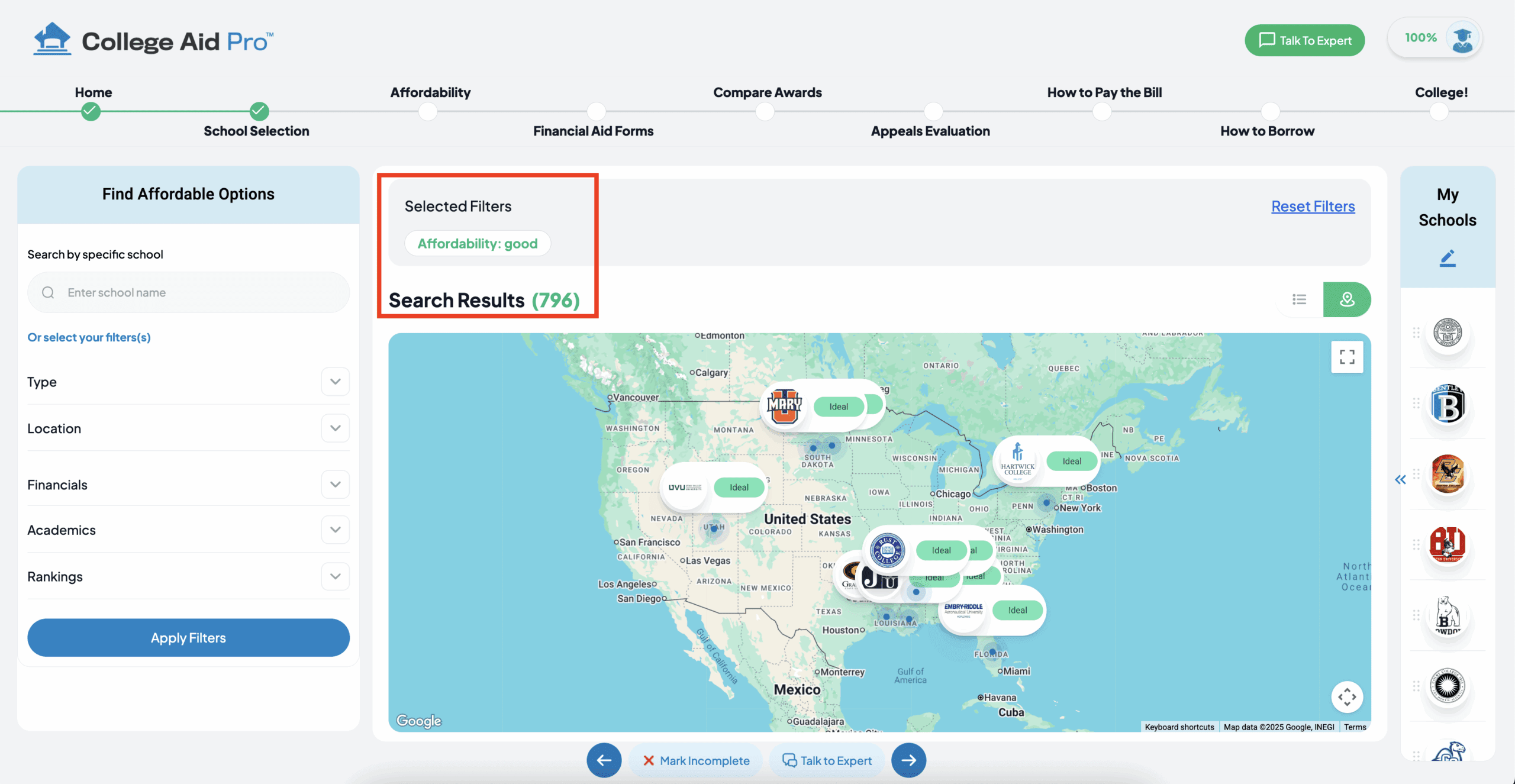
Example 2: Niche Academic Interests
A student wants bioengineering but prefers a small, private college setting. Advanced Search quickly narrows down options that combine both the right academic program and the desired environment.
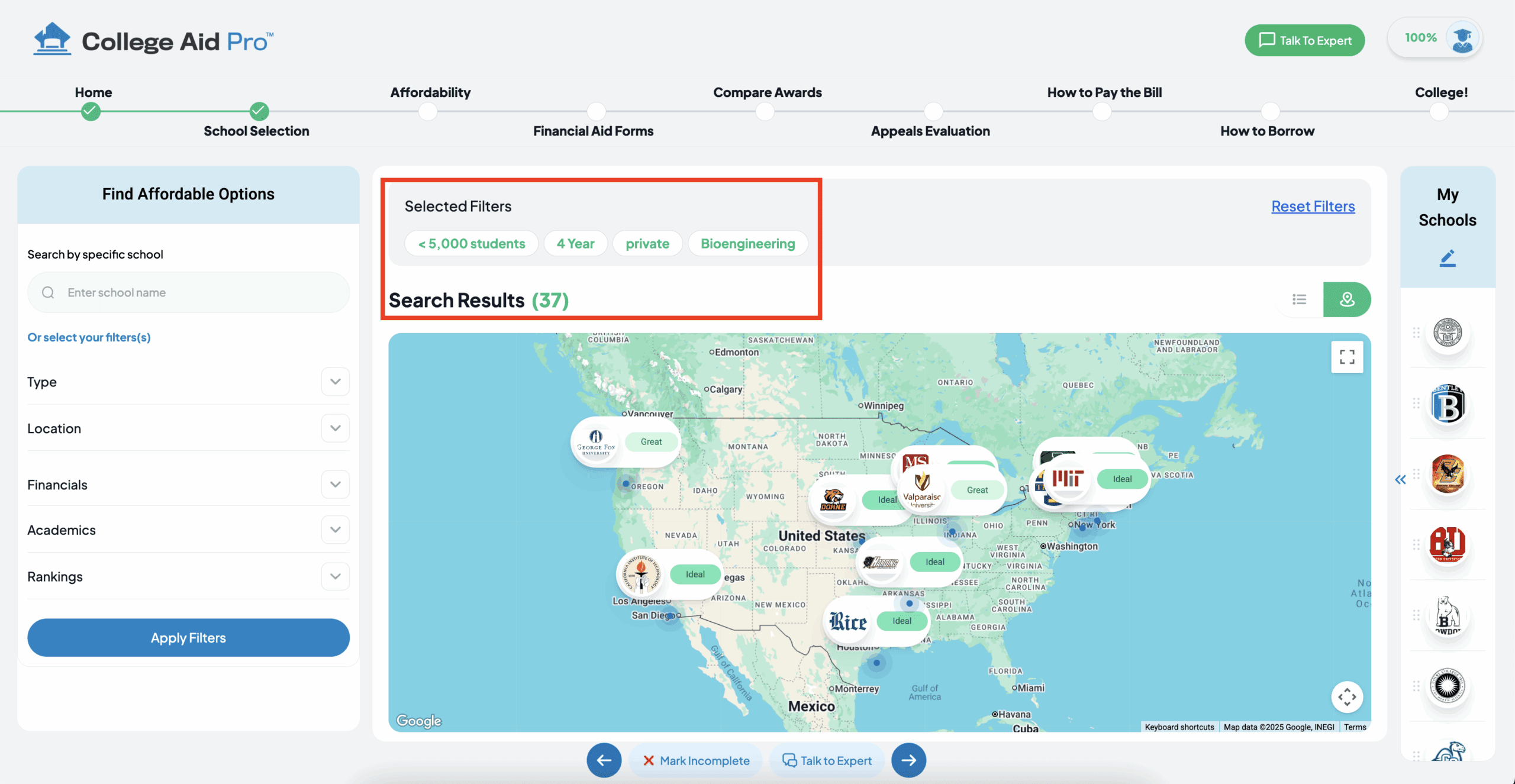
Example 3: In-State vs. Out-of-State Affordability
Parents comparing their in-state flagship university vs. private colleges offering significant aid. The results clearly show where the net cost differences lie.
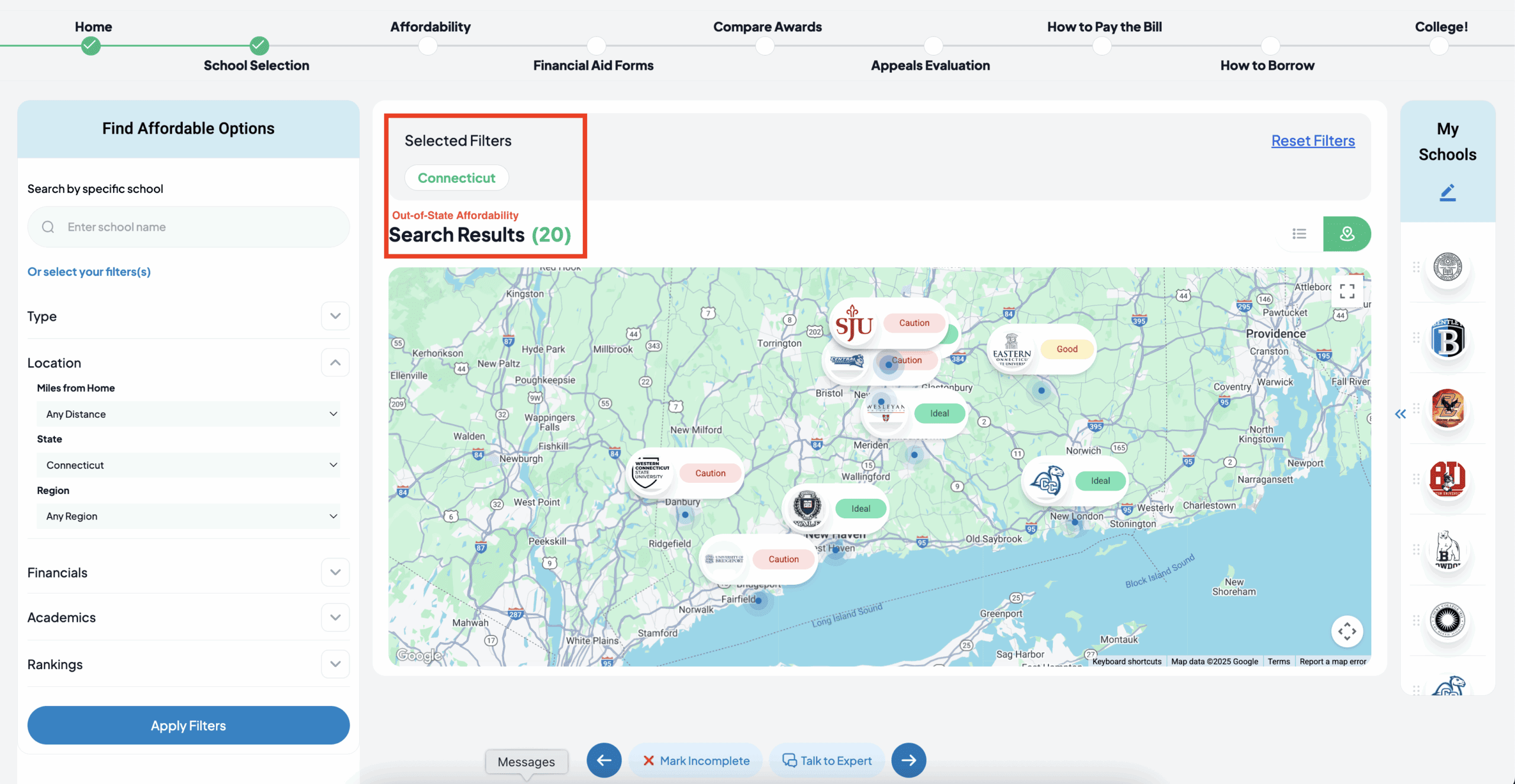
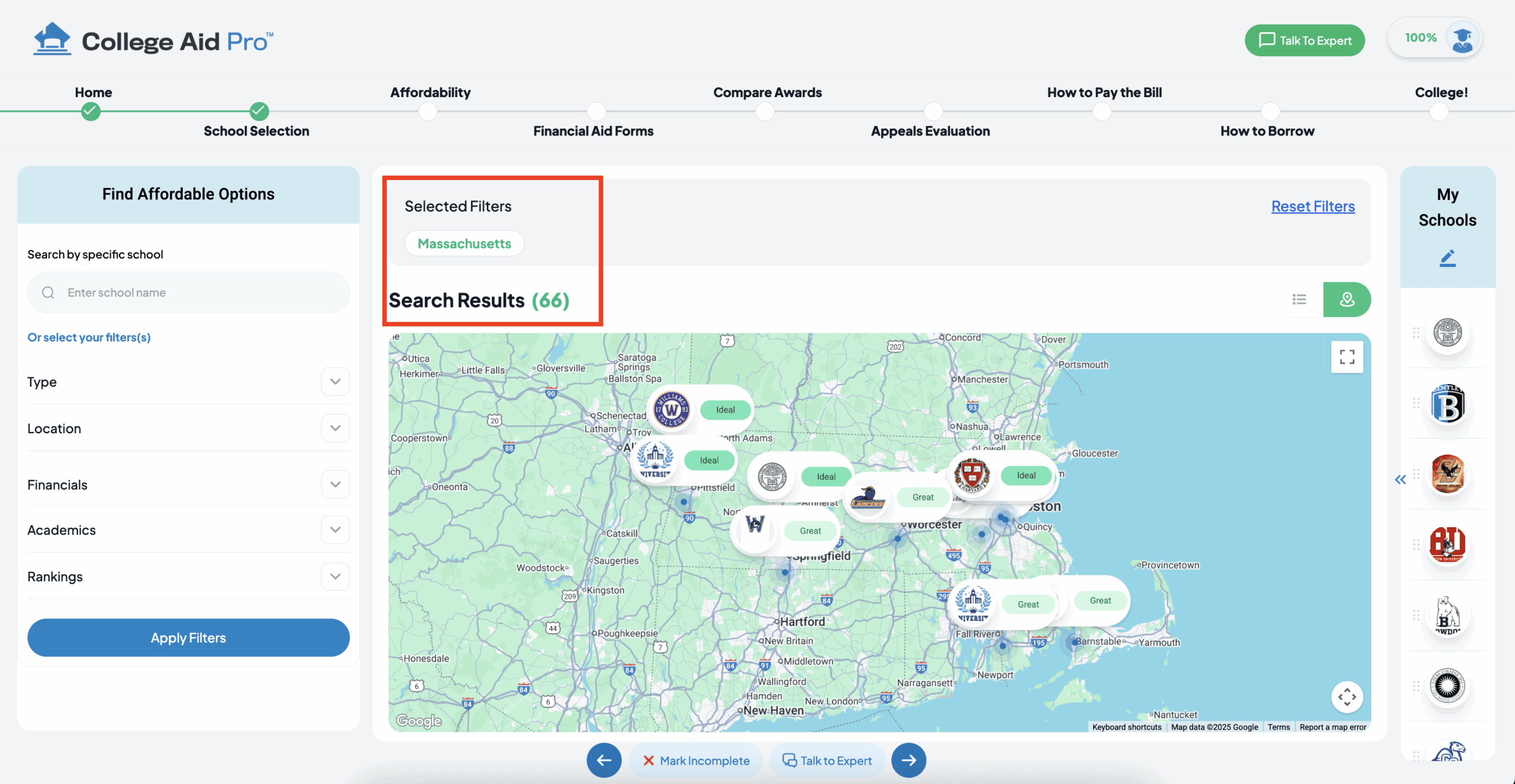
Interpreting Results Like a Pro
When your results populate, each school profile includes key information at a glance:
- Sticker Price: What the college charges before scholarships and aid are applied.
- Estimated Net Price tailored to your student’s profile.
- Affordability Analysis: Caution, Good, Great, Ideal.
- Scholarship & Aid Potential based on historical data.
You can even save favorite schools or compare them side-by-side for a clear apples-to-apples look.
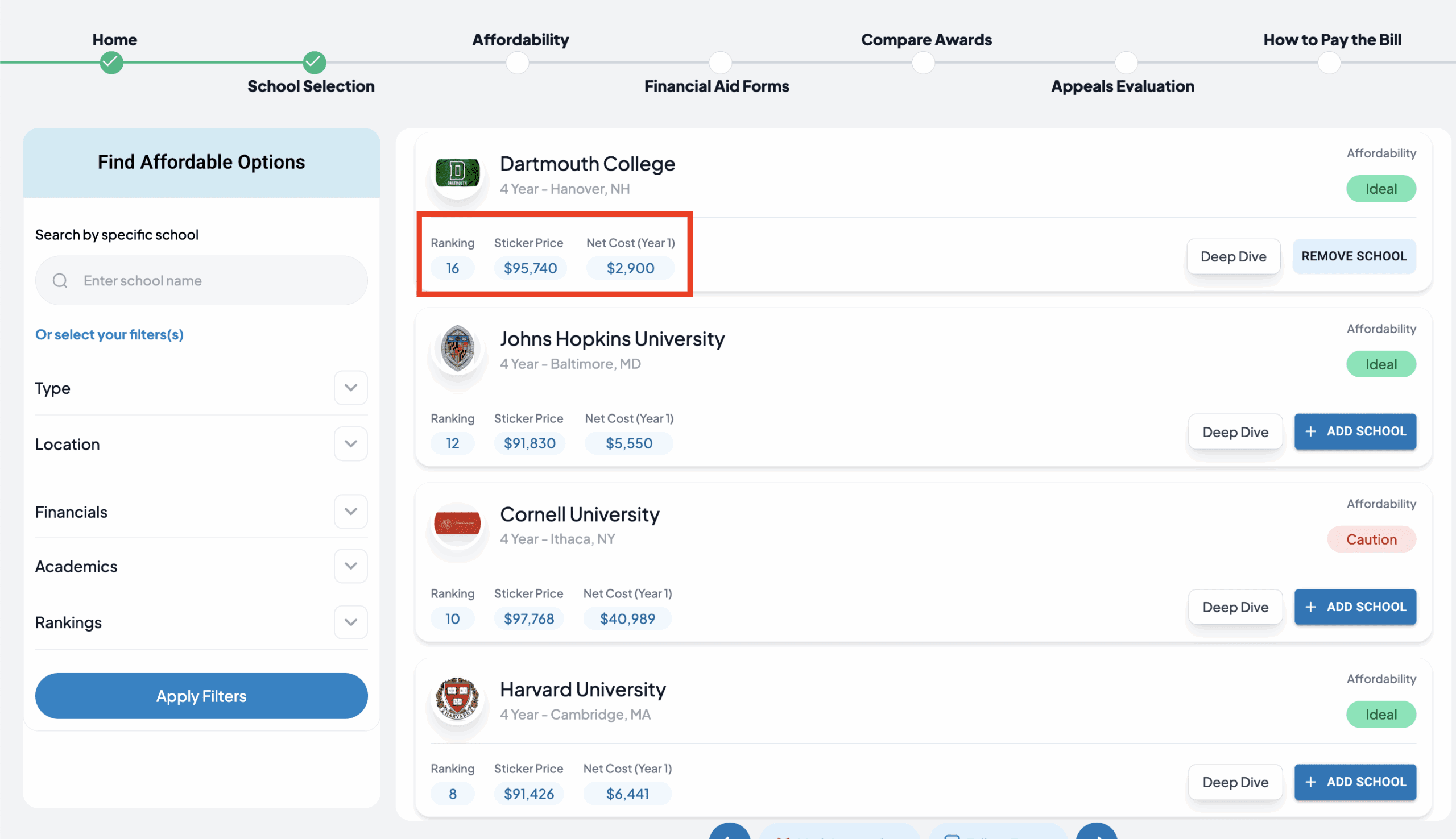
Pro Tips for MyCAP Users
- Balance Your List: Use the acceptance rate and GPA filters to create a healthy reach/match/safety mix.
- Combine with Other MyCAP Features: Once you’ve refined your search, save schools to your list and use the details page to uncover a more complete picture of their academic, financial, and personal fit.
Final Thoughts 💭
The college search process doesn’t have to feel overwhelming. With MyCAP 2.0’s Advanced Search, families can cut through the noise and find schools that offer the right academic opportunities and the right financial fit.
Instead of guessing, you’ll make informed decisions backed by data — saving time, money, and stress in the process.
Ready to find your perfect fit? Log in to MyCAP and start using Advanced Search today.